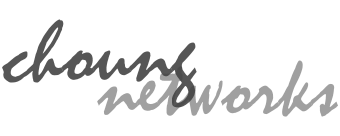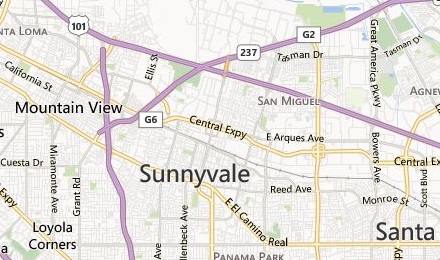Token2Shell/Mobile includes a Keybar for entering function keys and special control keys commonly found on desktop computers.
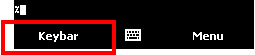
12 function keys are grouped as set 1 and other buttons are grouped as set 2. In order to switch between the sets, you need to press up or down navigation key. For touch screen devices, you can also swipe upward or downward within Keybar area to change the button set.
Token2Shell/Mobile supports 2 types of Keybar. The following summarizes the differences between the two types.
Keybar (Type 1)
This type is available on Token2Shell/Mobile for both Standard (non-touch screen) and Professional/Classic (touch screen) version of Windows Mobile.
| Set 1 |  |
| Set 2 |  |
This type of Keybar is optimized for button oriented devices. When Keybar is active, all keyboard and hardware button inputs are sent to Keybar for selecting one of its buttons. Thus, you cannot send a character to server using on-screen or thumb keyboard while Keybar is visible.
Each button on Keybar is mapped to numbers (0 - 9), star(*) and pound(#) buttons commonly found on phone keypad. For devices with a QWERTY keyboard, the first and second row of characters (Q, W, E, R, T, Y, U, I, O, P; A, S) also corresponds to the Keybar buttons.

To change the current button set, you need to press up or down navigation key. Pressing left navigation key will close the Keybar without sending any character. (If your device has designated hardware softkey buttons that correspond to on-screen ones, pressing the left hardware softkey button again will also close the Keybar.)
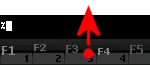
For devices with touch screen, you can also swipe upward or downward within Keybar area to change the current button set.
When a Keybar button is selected, Token2Shell/Mobile sends the control sequence associated with the button and automatically closes the Keybar. If you wish to have the Keybar stay visible, select the last "Pin" button.
"Pin" button can be selected by tapping on the button area, or by pressing the right hardware softkey button if available.
Keybar (Type 2)
Starting from version 5.3.0, Token2Shell/Mobile also supports this type of Keybar. This type is only available on touch screen based devices.
The number of buttons and set are the same as type 1. However, type 2 has larger button area and does not block keyboard input while it's visible. In order to select a button, you need to directly tap it on screen.
| Set 1 | 
 |
| Set 2 | 
 |
Swiping left or right will show hidden buttons. To change the current button set, you need to swipe upward or downward within Keybar area.
If you prefer using Keybar type 1, go to [ Menu ] » [ Options ] » [ General ] and remove the checkmark from "Use sliding Keybar" option.