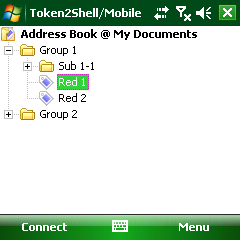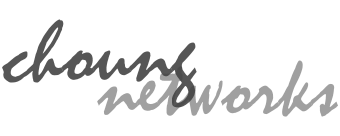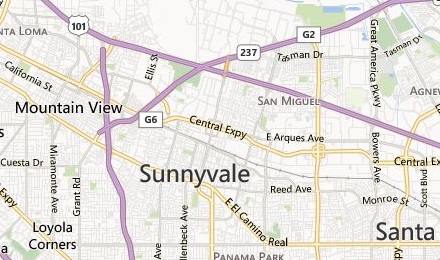Step 1. Install Token2Shell/Mobile
You need to run Token2Shell/Mobile installer in order to properly setup Token2Shell/Mobile on your device. You can always find an installer for the latest version of Token2Shell/Mobile at:
Token2Shell/Mobile saves and loads its configurations from the home folder. This home folder is named "Token2Shell" and if this folder already exists in your "Documents" folder, Token2Shell/Mobile installer will not copy the default configuration files. If you wish to update or replace your existing "Token2Shell" home folder with the files distributed with the installer, please use the files under "home.defaults" in Token2Shell/Mobile installed location.
Step 2. Launch Token2Shell/Mobile
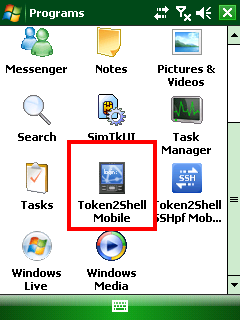
The application starting shortcut for Token2Shell/Mobile is found in [ Start ] » [ Programs ] folder. Accompanying SSH port forwarding application, Token2Shell.SSHpf/Mobile, is also found in this folder.
Step 3. Enter your remote host address and tap "Connect"
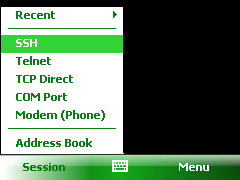
You can start a communication session in three ways. You can tap [ Session ] menu and select one of the quick session items, or start a session via Address Book. Token2Shell/Mobile also keeps track of recent sessions under [ Session ] » [ Recent ] menu.
For quick sessions, the global communication options configured via [ Menu ] » [ Options ] are used. You can override these options by creating an address book entry. In the address book entry, you can set various communication options along with screen attributes such as font and colors.