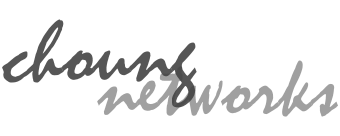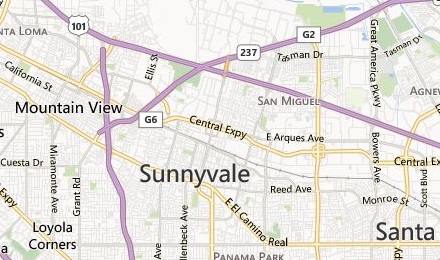If your server has an X Window System, you can forward its GUI applications over SSH connections. In order to properly use this feature, you first need to setup an X server on your PC and enable the "X11 Forwarding" option in Token2Shell/MD.
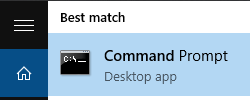
When you install an X server for X11 forwarding, it usually binds to "localhost". You may also need to connect to localhost or other loopback addresses for debugging or managing your server software.
However, unlike traditional Win32 programs, you must explicitly allow Token2Shell/MD to use those loopback addresses (ex. localhost, 127.0.0.1 and etc.). In order to do that, please execute the following command from your Windows Command Prompt:
CheckNetIsolation LoopbackExempt -a -n="ChoungNetworksUS.68307A65C913_vvzc8y2tzcnsr"
If you no longer need to use loopback addresses and want to remove Token2Shell/MD from the exempt list, replace '-a' argument shown above with '-d'.
If you just want to check all apps currently in the exempt list:
CheckNetIsolation LoopbackExempt -s
For additional information about CheckNetIsolation, please visit:
How to enable loopback and troubleshoot network isolation (Windows Runtime apps)
https://msdn.microsoft.com/en-us/library/windows/apps/Hh780593.aspx
X Display Location
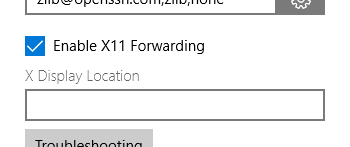
When enabling the SSH X11 forwarding option in Token2Shell/MD, you also have an option for "X Display Location". This option should point to the location of your local X server. If you're using default settings for your X server, you can leave this option blank. However, if you’ve setup your server differently, please check your X server settings and copy the location as it's provided by your server.
If you don't set the X display location, Token2Shell/MD assumes your X server is at "localhost:0.0".