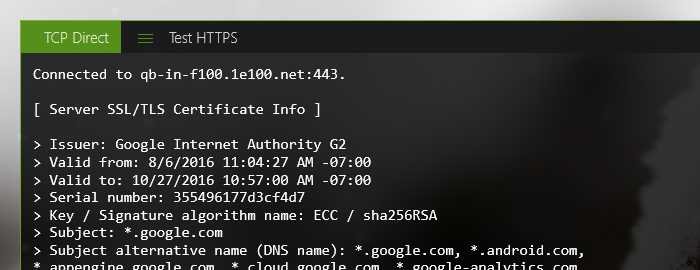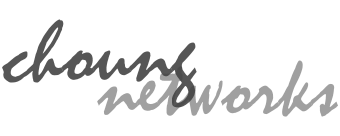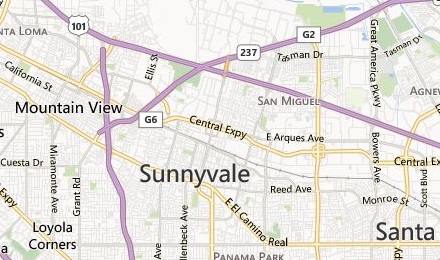Starting from version 10.10.0, Token2Shell/MD supports TLS 1.2 encryption for TCP Direct connections. It can be used for directly connecting to HTTPS servers. The following describes minimal steps for creating an Address Book entry for connecting to an HTTP or HTTPS server.
STEP 1 Enter your HTTP or HTTPS server address
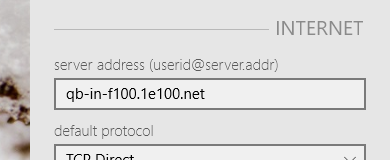
STEP 2 Change the default protocol to "TCP Direct"
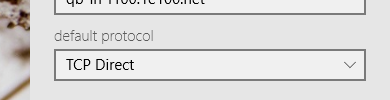
STEP 3 Enable TLS 1.2 (for HTTPS only)
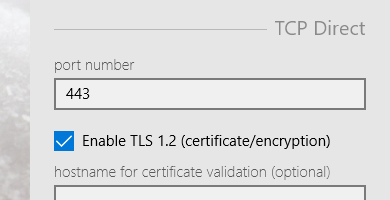
You may need to set "hostname for certificate validation (optional)" if the server address entered in STEP 2 is different from the hostname on server's certificate.
While making a TLS connection, the server sends its certificate for identification and configuration. Token2Shell/MD confirms it against its settings and disconnects from the server if the certificate is invalid (ex. expired certificate).
However, you may have numerous servers for a single hostname and in such case all those servers share the same certificate. If you enter just an address for one of those servers, it doesn't obviously match the hostname on the certificate and you cannot connect to the server.
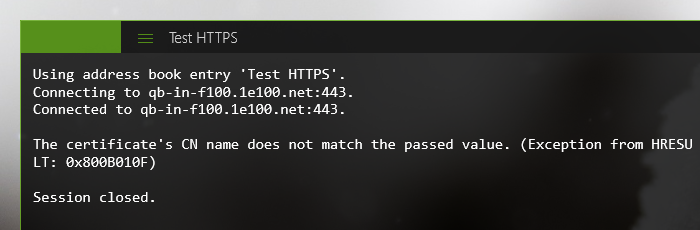
You can use "hostname for certificate validation (optional)" in such situation. For example, "qb-in-f100.1e100.net" is one of many servers for handling Google search requests. Thus when you're connected, it sends a certificate for "google.com". Hence, just entering "qb-in-f100.1e100.net" will fail to make a connection.
In this situation, you need to enter "google.com" for "hostname for certificate validation (optional)".
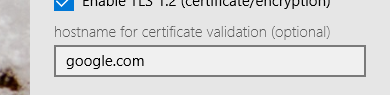
STEP 4 Set newline mode to CR+LF
Unlike regular SSH or TELNET connections, HTTP/HTTPS servers always expect a CR+LF control character sequence for a newline. Thus you must set the newline settings to CR+LF.

You may also want to enable "Local Echo" option as HTTP/HTTPS servers don't send back the characters you enter. However, you should not use backspace keys while entering an HTTP request as the backspace keys themselves can be interpreted as a part of the request.
STEP 5 Set startup macro file (OPTIONAL)
If you want to automatically send an HTTP request as soon as connected to the server, you can set the "startup macro file" option. You can also use Line Sender for sending HTTP requests after connected to the server.
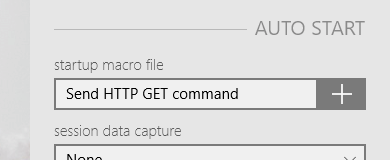
STEP 6 Connect