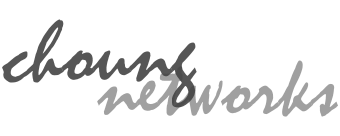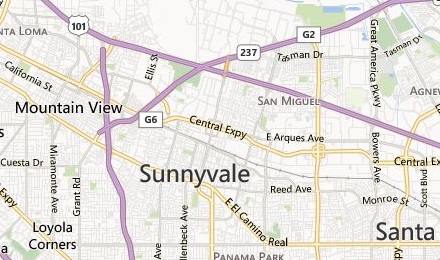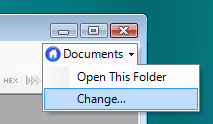
In Token2Shell for Windows and Windows Mobile, all essential configurations are saved on files. Those files are organized under a folder named "Token2Shell" and the location of this folder is set via "Home Folder" option.
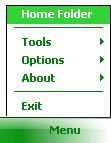
If you change the option, Token2Shell reloads all settings from the new location. If a folder named "Token2Shell" does not exist under the new location, Token2Shell creates an empty folder and all settings are reset to defaults, i.e., Token2Shell will *not* copy or move existing configuration files to the new location.
This home folder mechanism allows you to easily backup or transfer settings. For example, if you were working from a desktop PC and suddenly need to use a laptop computer, you just need to copy the "Home Folder" from your desktop PC to the laptop and set Token2Shell to use the newly copied folder.
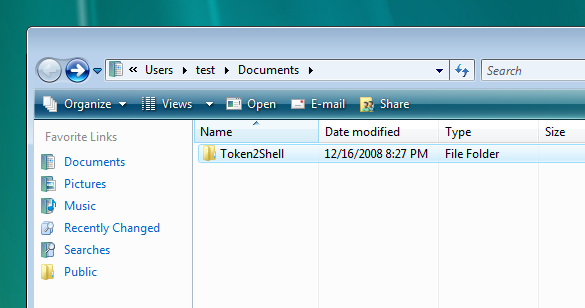
NOTES
- When you run Token2Shell or Token2Shell/Mobile installer, the installer checks the default home folder path (i.e., < My Documents or Personal >\Token2Shell), and if the path exists, it skips copying default configuration files in order to retain previous settings. (Only the folder name is checked. So, even if the folder is empty, it'll be considered as being in use.)
- If you wish to update or replace your existing "Token2Shell" home folder with the files distributed with the installer, please use the files under "home.defaults" folder in Token2Shell (or Token2Shell/Mobile) installed location.
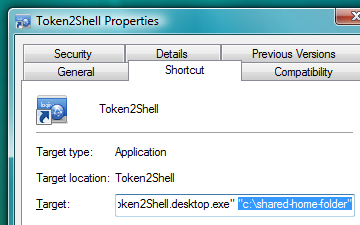 If you wish to create a shortcut that launches Token2Shell with a specific home folder,
add the path to that home folder as a command line argument.
If you wish to create a shortcut that launches Token2Shell with a specific home folder,
add the path to that home folder as a command line argument.