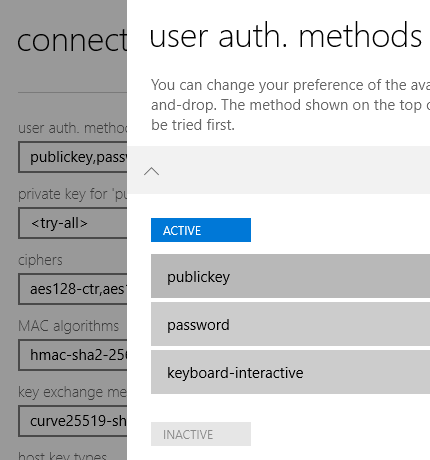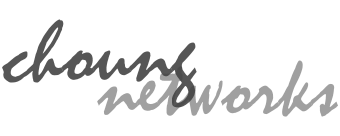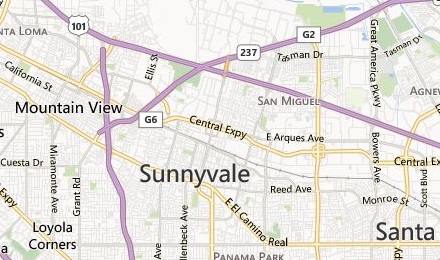Token2Shell/MD supports private key files in OpenSSH (http://www.openssh.com) format. If you have such private key files, you can import them by selecting those files in [ ⋯ (See more) ] » [ Tools ] » [ Private Keys ] » [ + ] » [ Import ]. When selecting your private key files, make sure to also select their corresponding public key files.
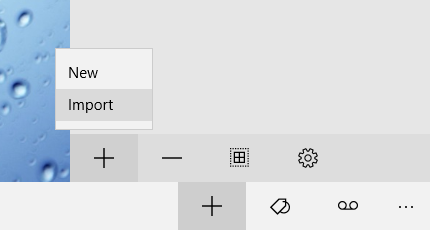
A file name for a public key must be the same as its corresponding private key except for the file extension; a public key file must have a ".pub" file extension. For example, if your private key file is named "myserver.key", its public key file must be named "myserver.key.pub".
If you're connecting to an OpenSSH server, you can easily add a public key to your account and use more secure "publickey" user authentication.
1. Open Private Key side-panel
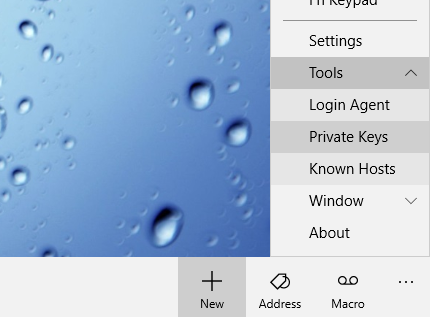
2. Select a private key that you want to add it to your account (you can also select multiple private keys)
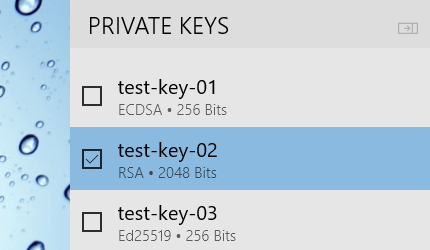
3. Right-click popup menu » "Copy Public Key to Clipboard"
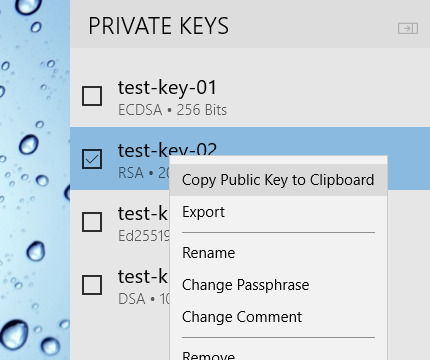
4. Login to your server account, and edit ~/.ssh/authorized_keys file and append the public key text copied in step 3
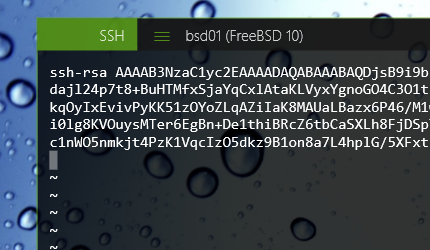
5. Check SSH user authentication methods option
Make sure "publickey" user authentication is the first method in preferred SSH user authentication methods option in the address book entry you used for connecting to the server. If you had not used an address book entry, make sure the same option in [ ⋯ (See more) ] » [ Settings ] » connection » SSH.