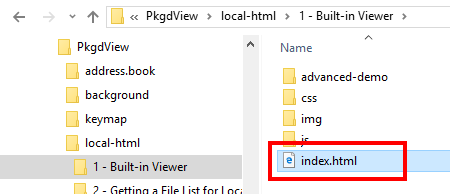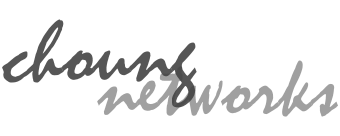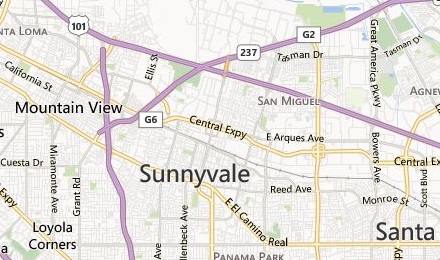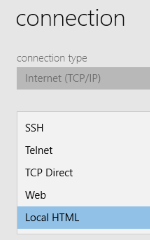
PkgdView Terminal includes its own modern Web/HTML viewer that is not as versatile as standalone Web browsers, but powerful enough to support JavaScript and fully capable of rendering complex HTML layouts.
You can use this built-in Web/HTML viewer by creating a session tab. It can be setup to open a regular Internet website or an internal page from your company private network. You can also use it to view all locally stored HTML contents.
In order to build HTML content that can be viewed locally, you simply have to save all your HTML files, images, scripts and everything you need under one folder! You can of course create subfolders in this root folder to organize your files.
1 Change Home Folder
PkgdView Terminal stores all its essential settings under "Home Folder" and this folder is initially set to a hidden private data folder assigned by Windows OS. Hence, you first need to change it to a new location where you can freely and easily access.
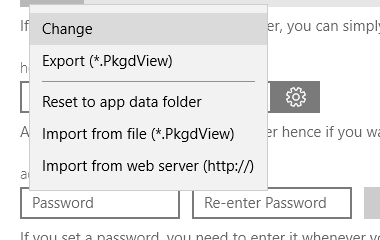
2 Add a session tab
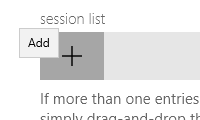
3 Select "Local HTML" for "protocol"

4 Create a root folder
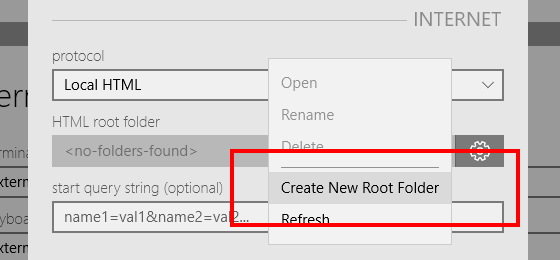
5 Create an 'index.html' file
When PkgdView Terminal starts a Local HTML session, it first looks for an 'index.html' in the assigned 'HTML root folder'.