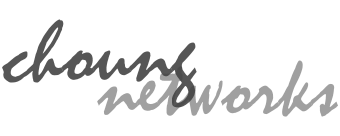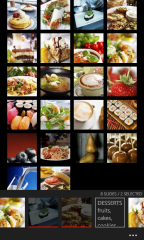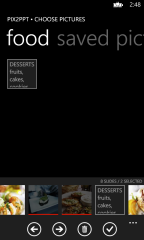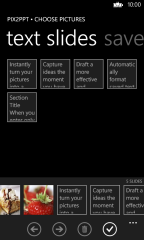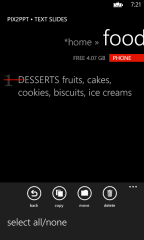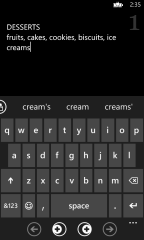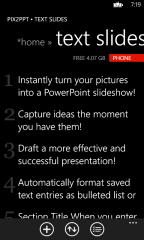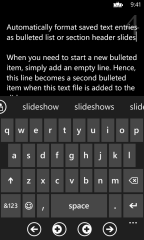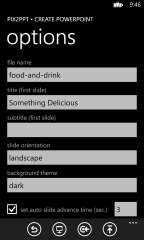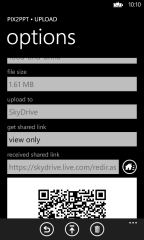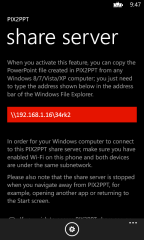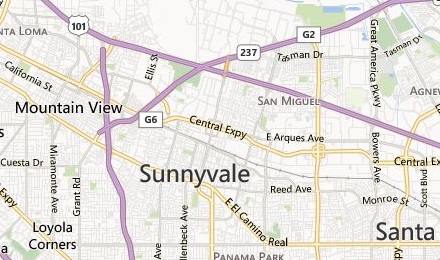Instantly turn your pictures into a PowerPoint slideshow!
You simply need to choose pictures from your Photos Hub and set some easy options such as slideshow title and transition timing.
Capture presentation ideas the moment you have them!
PIX2PPT has a built-in text file manager and you can pin its text files to Start screen for a quick access. You can also later add those text files as PowerPoint slides; PIX2PPT automatically formats the content of a text file as a bulleted list or a section header slide depending on the number of stored text lines. You can also create subfolders and pin them to Start screen as well.
Prepare a better PowerPoint presentation!
A good presentation is about telling a good story. You can use your Windows Phone to prepare a good story by taking pictures of visual cues that are essential to your story. You can then use PIX2PPT and seamlessly turn those pictures along with your saved text entries into a PowerPoint file, and add notes, rearrange slides or do additional editing in Office Mobile right within your Windows Phone.
A PowerPoint file created within Windows Phone using PIX2PPT and Office Mobile may be not good enough for a real presentation. But it will certainly help you draft a more effective and successful one!
How To's
ADDING TEXT SLIDES
When you enter only one or two lines of text, it becomes a section header slide. (If you only have one or two lines but still wish to add them as a bulleted list, enter two empty lines before your text.)
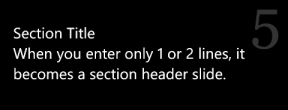
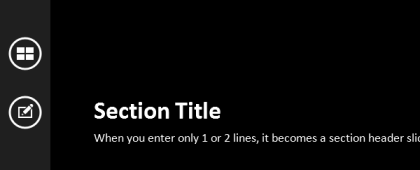
If you enter more than two lines, PIX2PPT automatically formats the content as a bulleted list. When you need to start a new bulleted item, simply add an empty line.
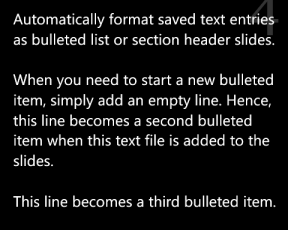
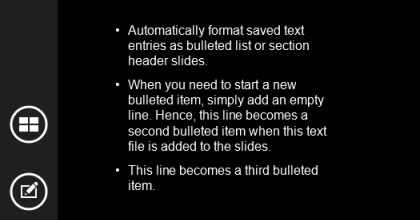
NOTES
- Full screen mode on picture choosing pane can be toggled on/off by two-finger tap gesture.
- Due to Windows Phone OS version differences, if you are using Windows Phone 7.8 or lower, only PIX2PPT version 1.x can be used.