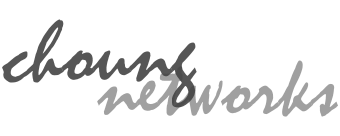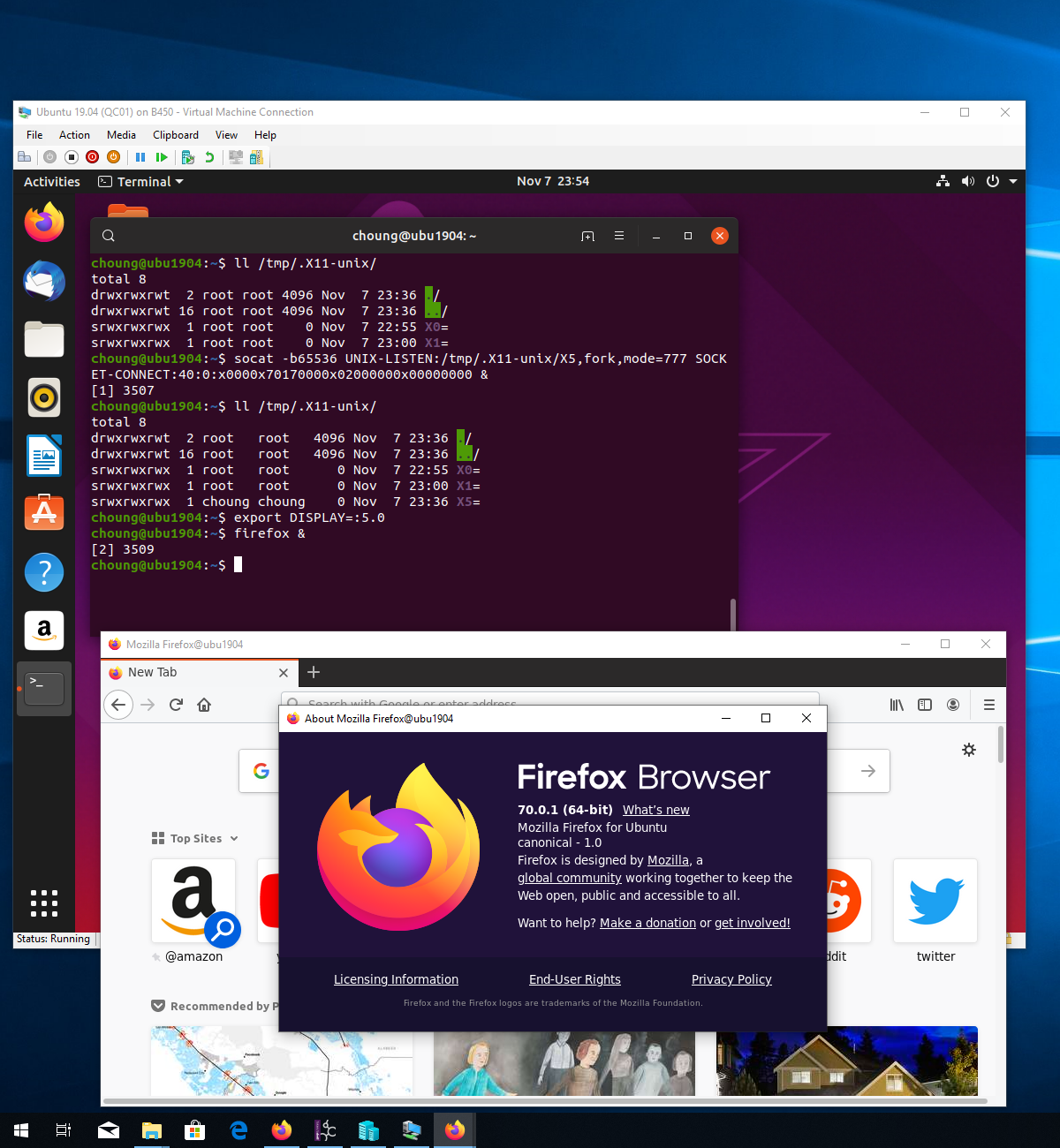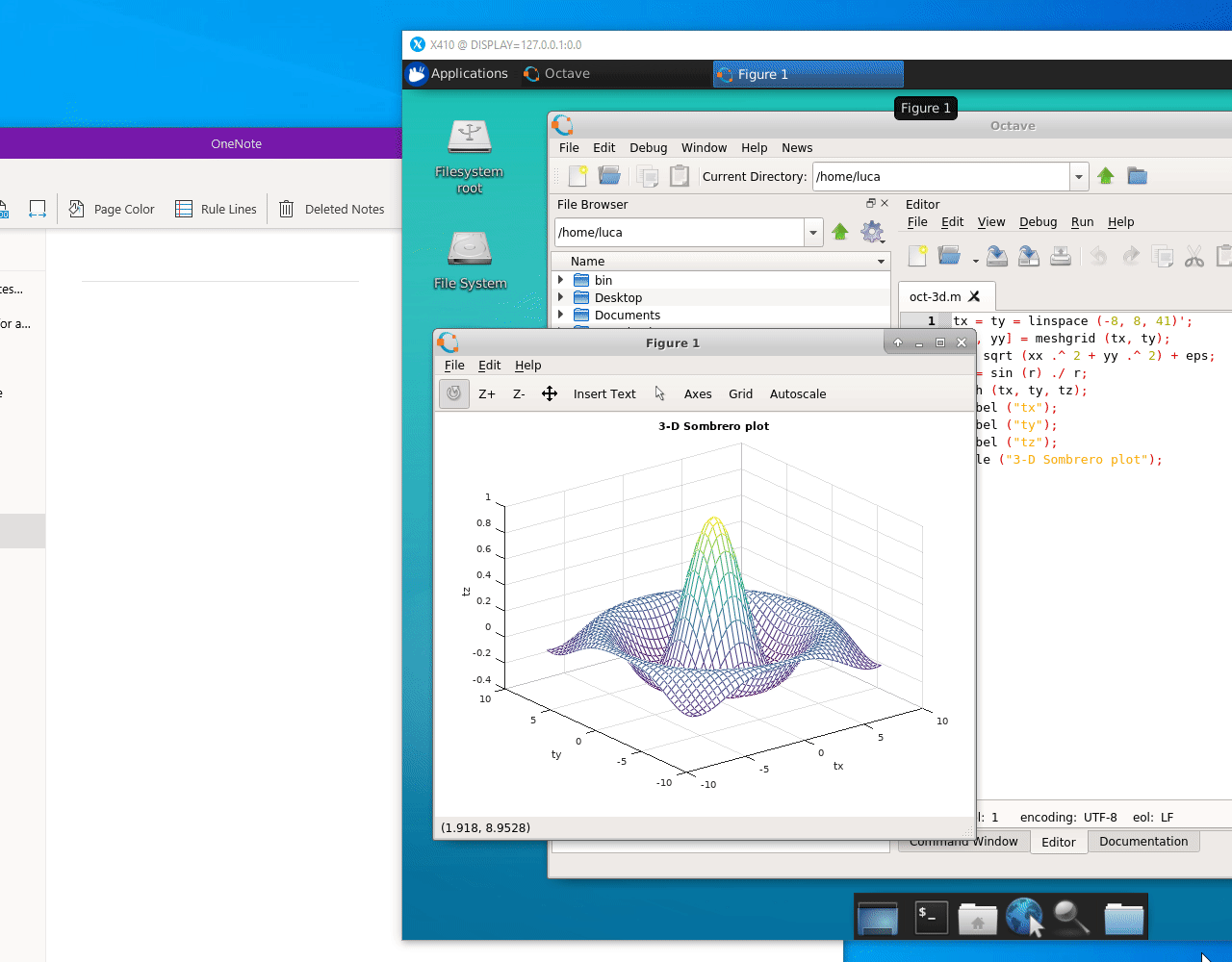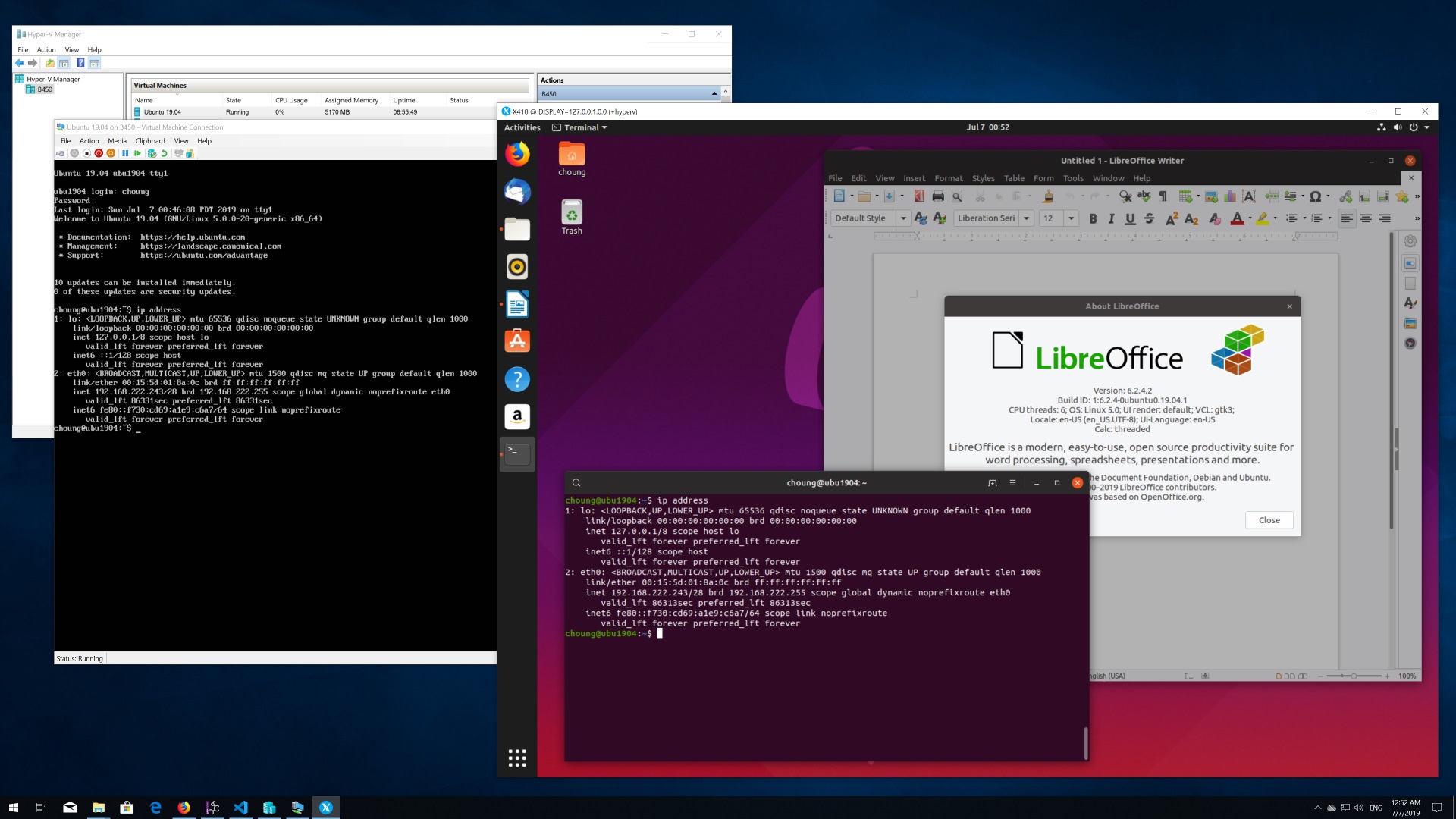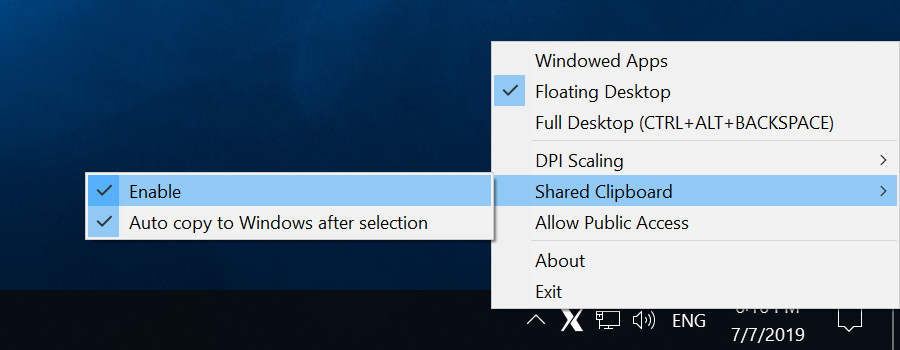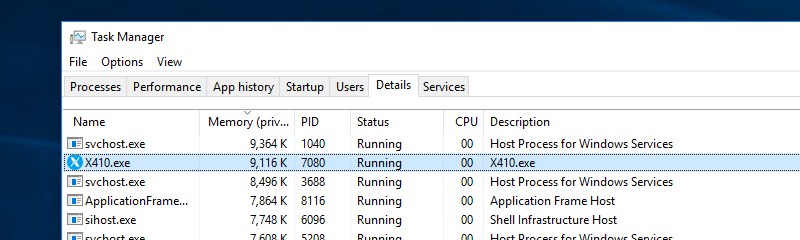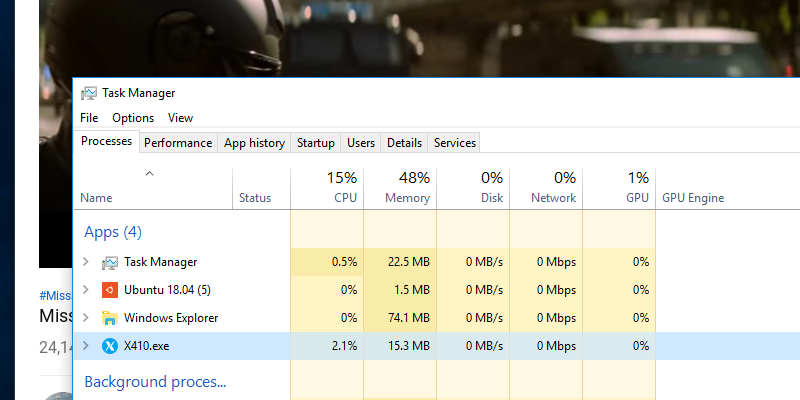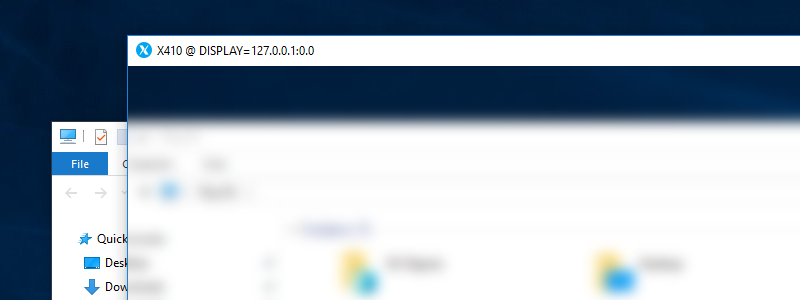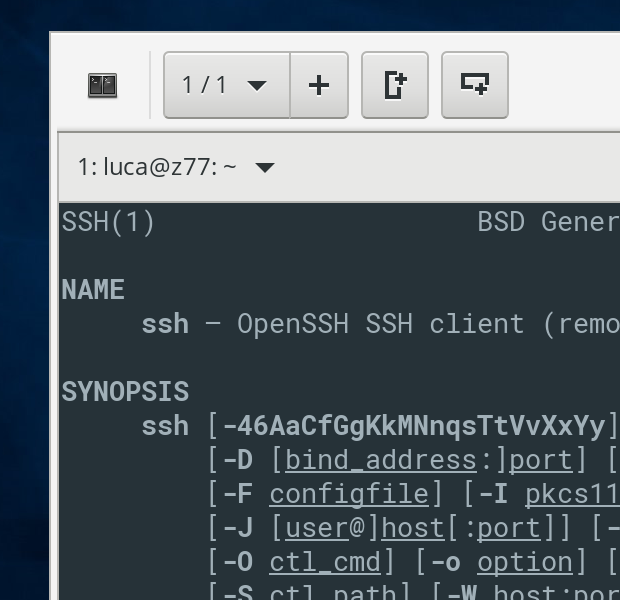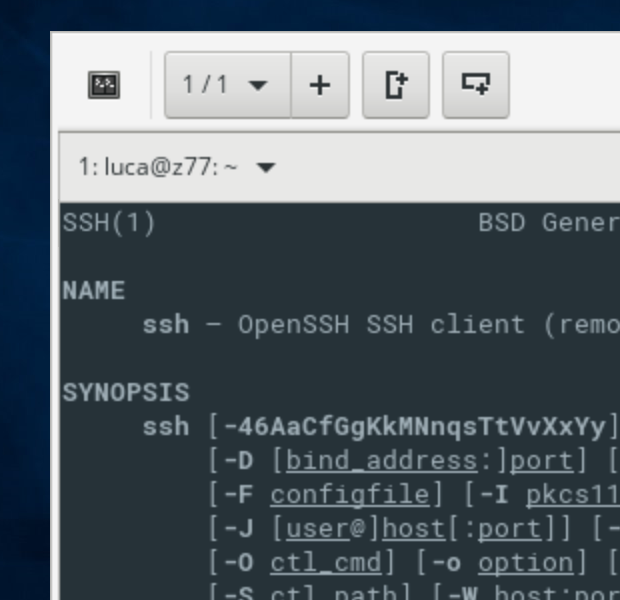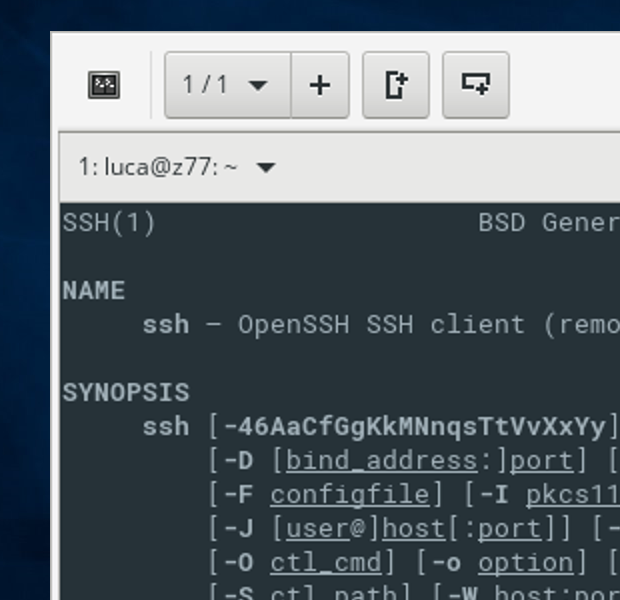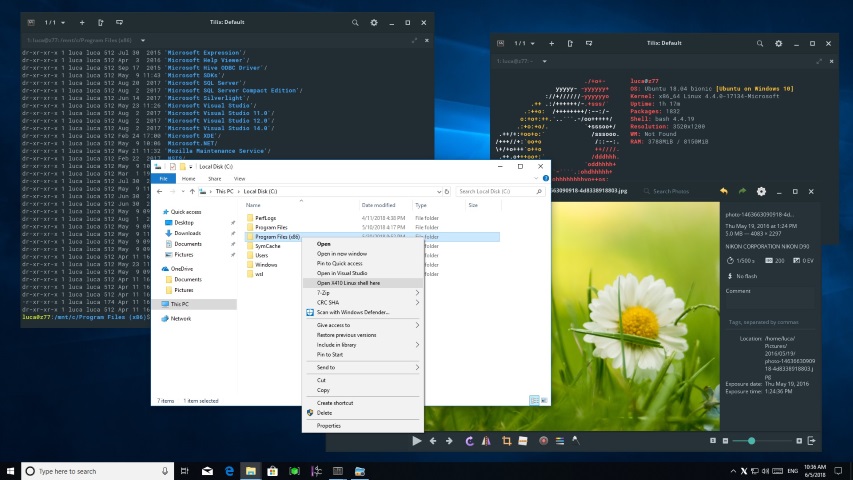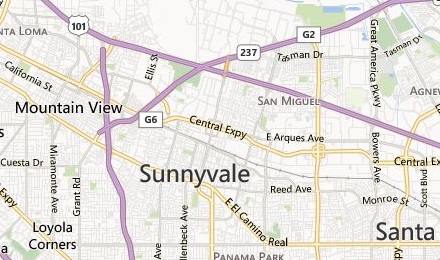The new version 2.0 has been submitted to Microsoft Store and should be available soon. The following summarizes the new features and improvements added in 2.0.
▬ Consumes less memory
When X410 is launched in 'Windowed Apps' mode it now only consumes less than 10MB. More memory will be used as you open more new X-Window GUI apps but the memory is returned when you close the apps.
This new memory management scheme and usage in X410 should provide more flexibility in seamlessly integrating Linux GUI apps with Windows native apps as the overhead for always running X410 is becoming negligible; it certainly now consumes less memory than your Web browser!
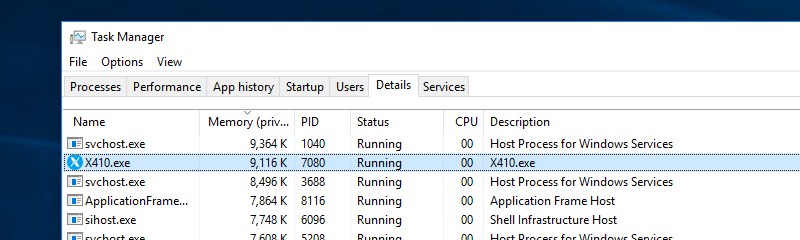
▬ Runs faster
We have improved and optimized how X410 renders graphic output from X-Window GUI apps. X-Window GUI apps should now be more responsive while using less CPU cycles. Just open Windows Task Manager and check how much CPU cycles an X-Window app uses in X410! Please note that the CPU cycles shown in Task Manager is for rendering the graphic output from the app; it's not showing the CPU cycles used by the app for its own computations and management.
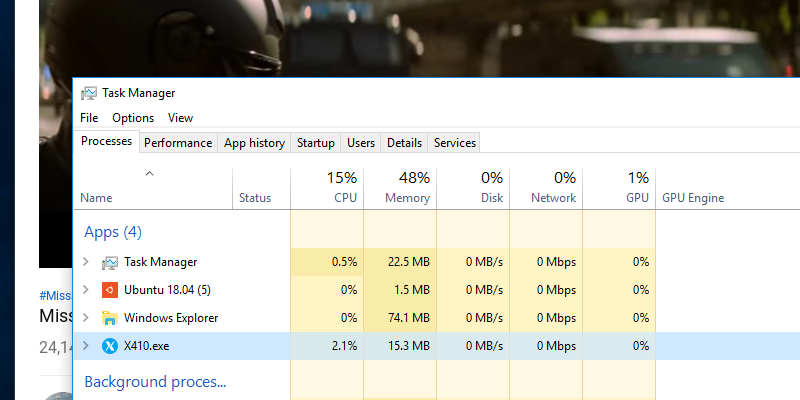
▬ Direct3D is now used for Desktop mode
Desktop mode in X410 now uses Direct3D. DirectDraw 4 was used in the previous versions of X410. Although DirectDraw is still supported in Windows 10, it seemed good time to upgrade the engine. The new Direct3D based rendering engine doesn't give you significantly improved performance but it opens new possibilities for future versions of X410.
The lowest version of Direct3D that X410 uses is 11. If X410 cannot find any compatible video hardware, it automatically falls back to the Windows GDI.
In case you're curious about the version of DirectX that your X-Window server uses, try using "ListDLLs" from Microsoft. After launching your X-Window server in its desktop mode, run the ListDLLs program. If you find "ddraw.dll", it's based on DircetDraw. For Direct3D 11 or 12, you should be able to find "d3d11.dll" or "d3d12.dll" respectively.

▬ Acrylic is the new black
When you launch X410 in Desktop mode, it now shows a semi-transparent acrylic background. It has no functional purpose and it'll be removed as soon as you launch your GUI desktop environment. The new acrylic background just looked better!? 🙂
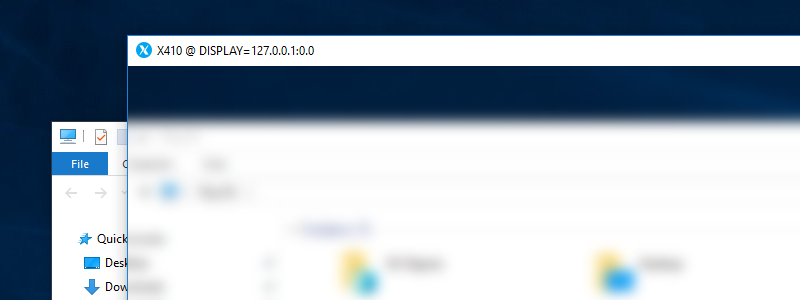
▬ Improved HiDPI support
X410 now accesses raw pixels for all connected monitors. It now also has built-in DPI scaling mode. If you're using a HiDPI monitor, we recommend scaling the output from the app itself as outlined in the following post:
However, if your X-Window app doesn't have a scaling option, the newly added "DPI Scaling" setting should be handy. X410 has two options for DPI scaling: 'Default' and 'High Quality'. The 'Default' option uses a linear image scaling algorithm that's fast but the output is blurry. The 'High Quality' option uses a cubic algorithm and generates less blurry output but requires more CPU cycles.
In Desktop mode, Direct3D handles the DPI scaling and you cannot change the scaling algorithm it uses.
- DPI Scaling Mode: None (Recommended)
The following sample screenshot is captured when the scaling is done from an actual app by setting the 'GDK_SCALE' environmental variable to 2 (200% Scaling); "export GDK_SCALE=2"
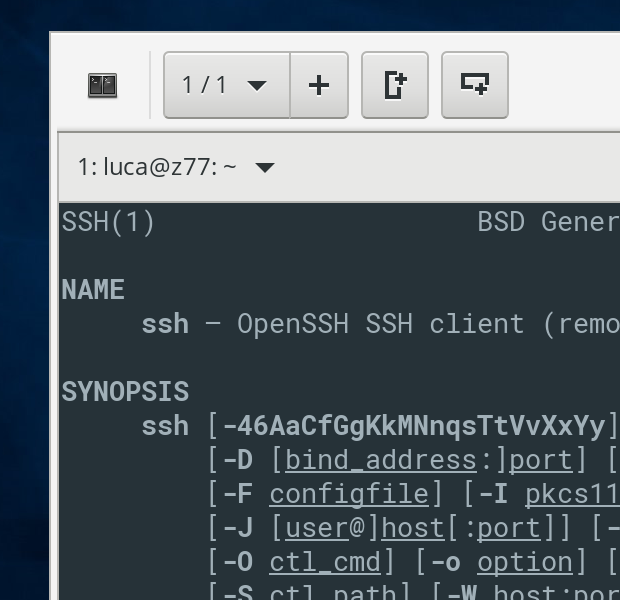
- DPI Scaling Mode: Default
X410 scales the output according to the Windows » Settings » Display » "Scale and layout" options. Please note that its blurriness cannot be completely avoided as the original output is in low resolution.
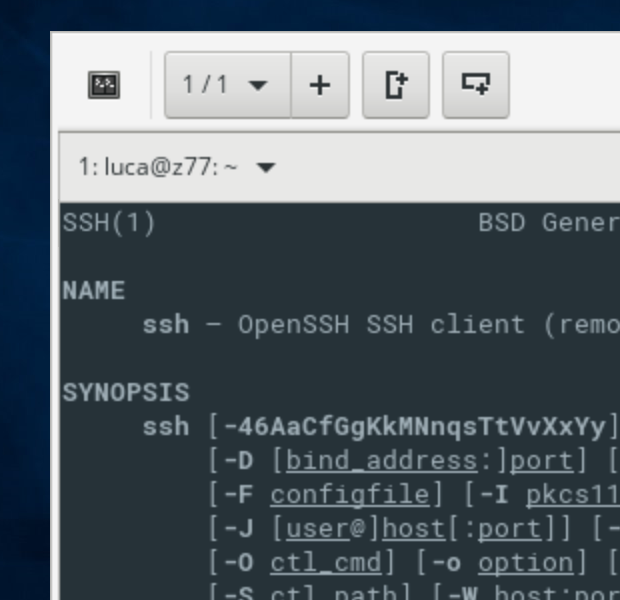
- DPI Scaling Mode: High Quality
Same as the "Default" scaling mode but uses a cubic scaling algorithm that produces less blurry output.
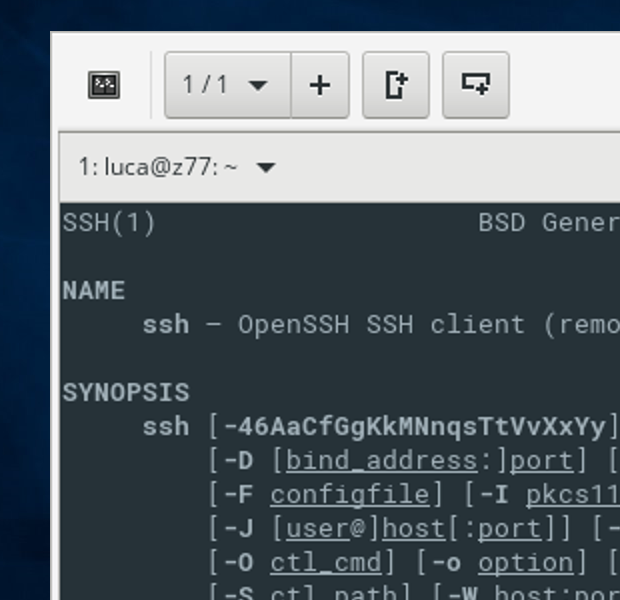
▬ Improved clipboard support
X410 currently only supports copying and pasting plain text. If you have a data format that you want to share via the clipboard among Windows and X-Window apps, please let us know. We'll be more than happy to look into it for possible inclusion in the future version.
▬ Improved window management
In Windowed Apps mode, X410 now properly recognizes full screen mode (F11), minimize and maximize button events. Other enhancements and fixes have been added to make X-Window apps run more seamlessly in Windows 10.