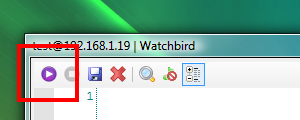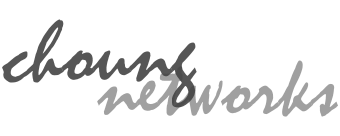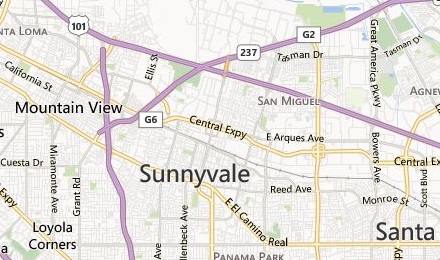When Watchbird is enabled, Token2Shell captures incoming data on a built-in text editor and highlights the keywords you have setup. When a keyword is found, you can also configure Token2Shell to bookmark the line with the keyword, or play a sound.
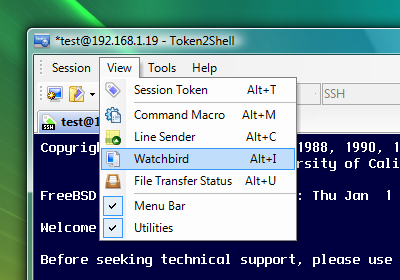
Configuring
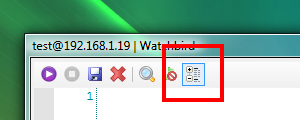
In order to configure the keywords that Watchbird should monitor and how it should react, press the configuration window toolbar button. Pressing this button will make the option grid visible on the right side of the Watchbird pane.
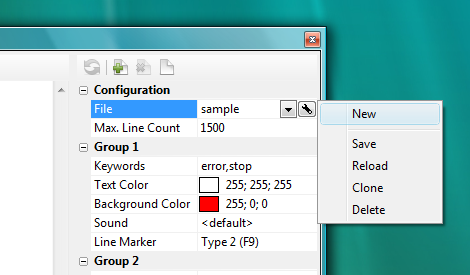
In the option grid, pressing "Add" toolbar button creates a new group for setting options on keywords. When Watchbird detects one of the keywords set for the group, it changes the colors of the text, play a sound or mark the line with a bookmark according to the options you set for the group.
For Line Marker options, you can go through "Type 1" marked lines with <F2> and "Type 2" with <F9> function key. If you wish to manually set or remove a bookmark, press the function key with <Ctrl> key. For example, if you wish to set a "Type 1" bookmark, press <Ctrl> + <F2>; if the line already has a "Type 1" bookmark, pressing <Ctrl> + <F2> removes it.
If you wish to add more sound options, copy WAV files to the "sound" folder under your <Data Home Folder>.
Starting
To start monitoring a session via Watchbird, press the "Start" toolbar button. Pressing the "Start" button links Watchbird with the currently selected session. Once linked, Watchbird continues to monitor the session even if it's not the foremost visible session.