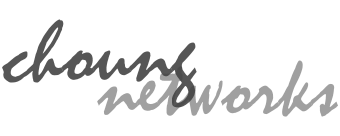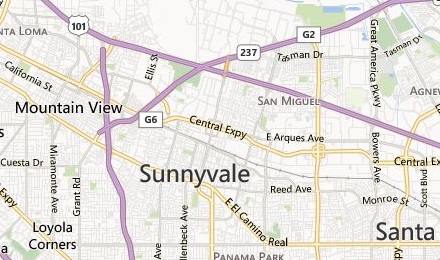When you do a Slow Paste in Token2Shell, Token2Shell sends the clipboard-stored text line by line at a preconfigured interval. The interval can be a fixed amount of time or triggering text.

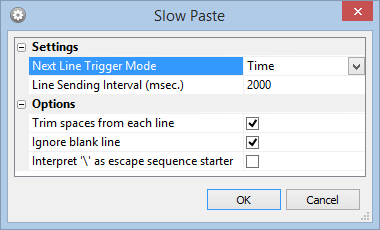
Setting up options for Slow Paste is much like creating a macro script with a common '#wait' or '#waitfor' command line. For example, if you set the interval mode to 'Time' and enter '2000' for 'Line Sending Interval', Token2Shell sends each line and pauses for 2 seconds before sending the next one. If you set the mode to 'Text' and enter 'myserver command prompt %' for 'Trigger Text', Token2Shell will only send the next line when it sees that text from the server response.
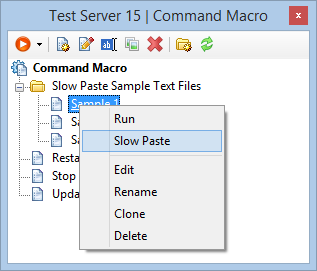
Instead of pasting text from clipboard, you can also Slow Paste text from a file by using Command Macro. You simply need to create your text file in Command Macro pane, and right-click on that file item and select "Slow Paste".
If you need to abort Slow Paste while it's in progress, press any key. Token2Shell should then show a message box for cancelling the ongoing Slow Paste.
NOTES
- If you enter '0' for "Line Sending Interval (msec.)" option, Token2Shell waits until it receives any text from the server. If you wish to continuously send text without any waiting, enter '1'.
- When "Interpret '\' as Escape Sequence Starter" option is enabled,
Token2Shell escapes words starting with '\'. For example, if Token2Shell finds '\t',
it's converted to a TAB control character.
For more information about available '\' escape sequences, please visit
http://choung.net/howto/token2shell/command-macro#esc. - For additional information about '#wait' and '#waitfor' script commands,
please visit
http://choung.net/howto/token2shell/command-macro.